Free download TeamViewer

TeamViewer is a remote access and remote control computer software, It was created by the company of the same name and launched to the public in 2005. is available for free for private use on android, windows, and Mac.
It is one of the most widely used remote control software, it is installed on more than one billion devices worldwide. Although there are many alternatives, there are few remote control applications as versatile and available for as many platforms as TeamViewer. Let's see a little bit of information about this software.

The best free remote access software
The first version of TeamViewer was launched in 2005 by Rossmanith GmbH in order to avoid unnecessary trips to customer sites and to be able to remotely perform tasks on computers such as software installation.
It was so successful that a company was founded that today is called TeamViewer Germany and is the market leader in the development of global platforms for networking, monitoring, and controlling computers, machines, and systems as well as other devices.
It became so famous that it is currently sponsoring the Premier League's Manchester United from the 2021-22 season by signing a £235 million, 5-year contract as the Red Devils' main sponsor.
Although TeamViewer's functionality varies depending on the device and software variant or version, its main purpose is remote access to computers and other end devices, as well as their control and support.
Once a connection is established, the user of the other end device has access to the remote screen. Both devices can send and receive files and, for example, access a joint clipboard.
It also has functions that facilitate team cooperation, e.g. through audio and video transmissions via IP telephony.
Private users who use TeamViewer for non-commercial purposes can use the software free of charge; however, for commercial use of the software, a fee must be paid.
Companies and other commercial customers must purchase a subscription, as since the change from a licensing model to a subscription model it is no longer possible to purchase the application. Prices for the use of the software are scaled according to the number of users and the number of sessions taking place at the same time. Monthly updates are published and made available to all users.
Get TeamViewer free for Windows
You can get TeamViewer free for Windows Very Easily, first of all, you need to install the program, then you need to create an account on TeamView if you do not have one, and finally add computers and partners to your TeamViewer account.
Install TeamViewer free
The first thing you have to do is install TeamViewer on your computer, for that you must download it for free for personal use, which will allow you to get the program for your computer's operating system. The application is also available for mobile devices, and you can find it on Google Play and App Store.
After downloading the program, open the installer on your computer and follow the installation wizard instructions. The system will ask you to set a personal password to access your computer from any terminal. Enter a strong password and complete the initial setup.
Create a free TeamViewer account
To be able to remotely link, control, and manage devices through TeamViewer, you need to register and create an account. To do this, click on the login section at the top of the left column, then click on the Register option, which will direct you to the program's web page.
Next, enter your e-mail address, your name, and the password you want to use. In addition, it is recommended that you activate two-factor authentication, which provides an additional layer of security for your account.
To do this, click on the Enable button and link a security code generator, such as Google Authenticator, by scanning the QR code that appears on the screen.
Then copy and save the recovery code, which you can use in case you do not have access to the mobile device with the code generator, and finally enter the code to complete the activation.
When you have finished creating your account, enter your credentials in the program and log in to TeamViewer.
TeamViewer ID and password
To grant other people access to remote control of your computer and to link the computer to your account, you will need the TeamViewer ID and password listed in the Remote Control section.
The program automatically assigns you an ID and password. You cannot change the ID, but you can change the password. To do this, place the mouse cursor over it and indicate whether you would like to create a new random password or whether you would like to set a personal one.
Add computers and partners to your TeamViewer account
Now that you have an account, the next step is to link your computers and mobile devices to your profile so that you can manage and administer them remotely and centrally.
To do this, open the program on your computer, go to the Remote Control tab and go to the Remote Access section. Here, click on the Assign device to account option, enter your e-mail address, and click on the Assign button. Finally, click on Grant easy access to be able to connect to the computer easily.
You also can add other computers that you would like to control remotely. To do this, go to the Computers & contacts section, click on the My computers option and then click on Add computer.
Next, enter the TeamViewer ID and password that you will see in the Remote Control section of the new computer you want to add, assign it an alias and then click OK to finish the process. If you prefer, you can also link the new computer to your account directly from its program window.
If you want to add a partner, i.e. another person who can access your computers and you can access theirs, click on Add partner, enter their email address, and click on the OK button.

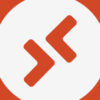
Deja una respuesta